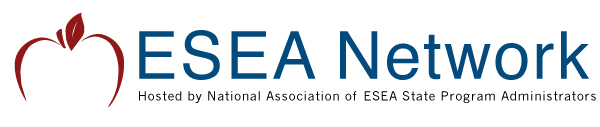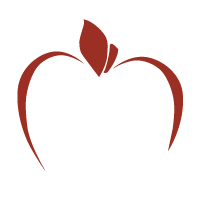How do I pay multiple conference invoices with one payment?
Step 1 – Create invoices and obtain invoice ID codes
1. Each person you will be paying for must have their own individual user account set up.
2. Log in to each account separately. When you log in, you will be taken to the Events & Subscriptions area of the account Dashboard.
3. Select the item(s) you wish to purchase and they will be added to the order summary.
4. Then, click the green Checkout button.
5. Choose Pay Later.
6. Click Save order and confirm.
7. An invoice will be created. Locate the invoice ID (a four digit code containing letters and numbers) and write it down.
8. Follow this same procedure on each account you will be paying for.
Step 2 – Make one payment for multiple invoices
1. Log in to one of the accounts requiring payment.
2. Click on the Finance tab in the user Dashboard.
3. Under the Balance Due section, click View Now.
4. On the bottom of the invoice click Pay This Invoice.
5. You will see an Overview of the invoice. Click the Pay additional invoices button.
6. On the next screen, enter each additional invoice ID in the field provided and press the Add button after each one.
7. The sum of all of the invoices will be shown as the total amount due.
8. Click the green Pay Now button and check the box to agree to the terms and conditions.
9. Select your payment method (credit card or check) and follow prompts to enter the payment.
[Note: Please refer to the check payment instructions if you choose to pay by check]